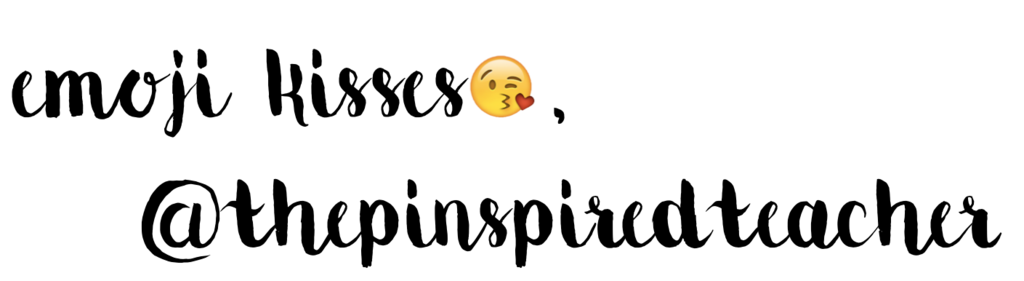Hey Pinners!
Todays topic:
I have an Anchor Charts board on Pinterest that have accumulated into a total of 178 pins (and counting). I'm all for spotting good ideas and telling myself, "I need to try that one day," but the problem is...I don't. They just sit there in Pinterest collecting cyber dust.
I especially don't remember to use pins I found on Pinterest since Pinterest is blocked at school, so all my pinning happens at home. I solved that problem by copying and pasting pictures I found on Pinterest directly into my lesson plans.
Each week, as I'm planning my lessons, I do a quick search on Pinterest. For example, I always search for the current comprehension strategy to find all the good ideas teachers have done. This usually gives me a plethora of anchor charts, books, and teacher-created materials to choose from. The creme de la creme pins get copied into my lesson plan. I don't do this every week, or every day for that matter, just when I want to remember something specific, such as how to set up a foldable or get the wording right on an anchor chart. I may also put the picture of a book I want to use as a read aloud.
I'm going to be honest here, once I've made my lesson plans I do not refer back to them every day, all day. Sometimes this leads to me forgetting to do a small activity with my kids (gasp!). When you incorporate pictures in your lessons, it gives you a quick at-a-glance review of your activities for the day. Here's a looky at mine. You'll notice we're doing a lot of test-taking strategies this week.
There's one more option to putting those good pins to use, and that's printing your boards out once you've collected a nice amount of pins on one board. The cool thing is the pins have the descriptions and website underneath so you can refer back to the original source.
You can view, download, and print my collection of anchor charts, if you wish! Here's the link:
https://docs.google.com/file/d/0B0iGWL7BVFHFa0ZGU1BGc0c5b0U/edit?usp=sharing
Read on to learn how to do this yourself, trust me it's as easy as pie.
To do this to your own Pinterest boards, all you need to do is click on your board and hit "CTRL + P." (Important-make sure all pins have loaded!) When the Printing window pops up click "Save As a PDF" and then click "Print". Super easy! Now you can store it in a "Pinspired Binder." :)
Happy Pinning and Planning!
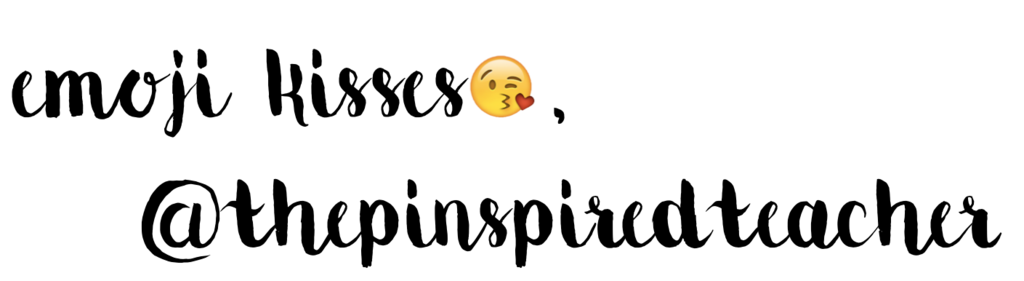
Labels: lesson planning, lesson plans, pinspired, pinterest, printing Pinterest Boards, tutorial